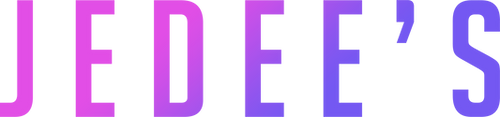How to project a computer to a wireless projector?
Miracast Wireless Projection
Wirelessly connect your PC to a Miracast-compatible TV, projector, or any other type of external display.
-
Turn on the TV or projector. If you are using a Miracast dongle or adapter, make sure it is connected to the display.
-
Make sure Wi-Fi is enabled on your PC.
-
On the right side of the taskbar, select L' Network icon > Cast , then select the display or wireless adapter.
-
Follow any additional on-screen instructions. Otherwise, you're done.
WiGig Wireless Displays
Wirelessly connect your PC to a monitor, projector or any other type of external display connected to a WiGig base.
-
Turn on the TV or projector.
-
Turn on the WiGig base and make sure it is connected to the display.
-
Make sure your PC supports WiGig and is turned on. If your device supports WiGig, you will see a command WiGig in Settings > Network and Internet > Airplane mode.
-
On the right side of the taskbar, select L' Network icon > , then select the dock.
-
Follow any additional on-screen instructions. Otherwise, you're done.