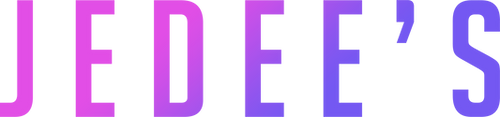We share with you on our portable video projectors site, tips and advice on the subject. Today we see together how to connect a Chromecast to a Video projector.
Introduction
Transform your living room into a personal cinema with Google Chromecast. This detailed guide will show you how to project media from your Android or iOS device to a video projector, using this wireless media gateway for an immersive audio and video experience.
Benefits of Chromecast for your Video projector
Chromecast, a device connected via HDMI, allows you to stream high quality content (UHD, Full HD ) from compatible applications on your Android tablet, smartphone or even via Google Chrome on a laptop.
Necessary Configuration
Make sure your video projector has an HDMI input or USB-C port for easy connection. A stable Wi-Fi network is essential for smooth transmission, especially for high-definition content or YouTube videos.
Connection Steps
- Connection: Insert your Chromecast or Chromecast Ultra into the video projector's HDMI port. For devices without HDMI, use a VGA adapter or USB cable.
- Power: Plug Chromecast using a USB cable or directly into an electrical outlet.
- Wi-Fi connection: Connect Chromecast and your mobile device to the same Wi-Fi network. Without Wi-Fi? Activate the hotspot from your smartphone.
- In-App Setup: Launch Google Home on your device to set up and detect Chromecast.
Advanced Uses
- Direct Streaming: Enjoy services like Amazon Prime, Plex, or MyCanal directly on your big screen.
- Voice Control with Google Home: Integrate Chromecast into your Smart Home ecosystem for voice control via Alexa or Google Assistant.
- Video Games and Entertainment: With access to Google Play Store, transform your video projector into a gaming platform, by connecting peripherals such as a game controller.
Tips to Optimize the Experience
- Image Quality: For UHD content, make sure the video projector supports 4K resolution.
- Connectivity issues? Check the compatibility of your video projector with HDMI standards and the bandwidth of your Wi-Fi connection.
- Audio: Connect external speakers via Bluetooth or a stereo audio cable for an enriched sound experience.
Conclusion
Chromecast is an ideal solution for transforming your video projector into a connected entertainment center. Whether watching movies, playing video games, or streaming presentations, this buying guide has given you the keys to a successful installation and optimal user experience.
FAQ: Connecting Google Chromecast to a Video Projector
How to connect Chromecast to a video projector without an HDMI port?
Use an HDMI dongle or adapter, such as an HDMI to VGA converter. Make sure the adapter is compatible with the native resolution of your video projector, whether it is an LCD or LED model.
What are the steps to improve picture quality with Chromecast?
Set the resolution to Ultra HD or Full HD in the Chromecast settings, depending on the capabilities of your video projector. Use a quality HDMI cable for better transmission of frames per second.
How do I optimize my Wi-Fi connection for Chromecast?
Position your router nearby and make sure it operates on a frequency of 2.4 GHz or 5 GHz. Consider using a Wi-Fi extender if necessary to strengthen the signal.
My projector does not provide enough power via USB. How do I power my Chromecast?
Use a power adapter or micro USB cable to connect your Chromecast directly to an electrical outlet.
How do I resolve audio issues between Chromecast and my projector?
Make sure the audio settings of your Chromecast and your video projector are in sync. For a better experience, connect an external speaker system via audio cable or Bluetooth.
Why don't some of my streaming apps, like Netflix, work with Chromecast?
Check that apps are updated and compatible with Google Cast. For specific services like Netflix or Molotov, use the Google Home app for better integration.
How can I reduce lag when gaming or streaming videos via Chromecast?
Connect the Chromecast to your router via an Ethernet cable or make sure your Wi-Fi network is fast and stable, ideally with high bandwidth.
What support is available to set up or update my Chromecast?
See the user guide on the Google Home app or the Google Support website for detailed instructions and troubleshooting tips.
How to connect multiple devices, including Chromecast, to a single projector?
Use an HDMI switch or port selector to connect multiple devices to your projector, including streaming boxes like Android TV box or Apple TV.